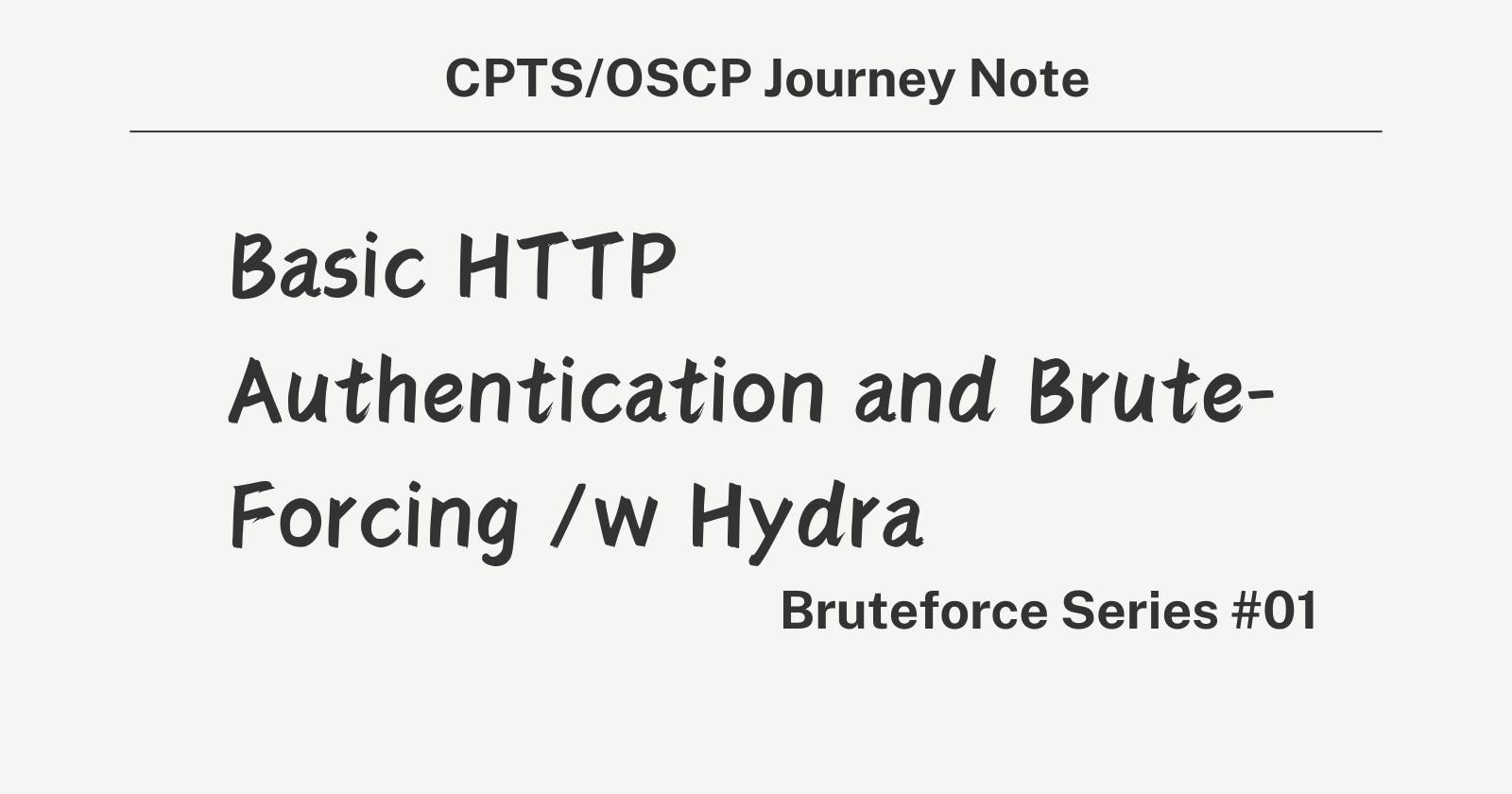A. Basic HTTP Authentication Scheme
Concept: It’s a method for an HTTP server to request authentication from a client, using a username and password. The credentials are sent in headers, encoded with Base64.
Process:
The client sends a request without authentication.
The server responds with a
WWW-Authenticateheader, asking for credentials.The client resends the request with an
Authorizationheader containing encoded credentials.
Step-by-Step Guide to Using Hydra for Brute-Forcing
Setting Up Hydra
Installation: On most Linux distributions, Hydra can be installed via package managers (
apt,yum, etc.). It’s also pre-installed on Pwnbox.- Command:
sudo apt install hydra -y
- Command:
Understanding Hydra's Syntax and Options:
- Use
hydra -hto view all options and flags. Key flags includelfor specifying a single login,Lfor a list of logins,pfor a single password,Pfor a list of passwords, andCfor a file with login:password pairs.
- Use
Conducting a Brute Force Attack
Choosing Targets and Credentials:
Identify the web service and port you’re targeting.
Decide whether to use single credentials (
landp), lists (LandP), or combined credentials (C).
Preparation:
Gather or create wordlists for usernames and passwords. SecLists is a valuable resource for finding such lists.
Command Example:
hydra -C /path/to/credentials.txt SERVER_IP -s PORT http-get /
Executing the Attack:
Assemble your Hydra command based on your target and chosen method.
Example:
hydra -C /opt/useful/SecLists/Passwords/Default-Credentials/ftp-betterdefaultpasslist.txt 178.211.23.155 -s 31099 http-get /This command attempts to log in using a list of default credentials against a web server running on a non-standard port.
Visualize the Hydra Attack
Attacking target:94.237.54.170:56220
hydra -C /opt/useful/SecLists/Passwords/Default-Credentials/ftp-betterdefaultpasslist.txt 94.237.54.170 -s 56220 http-get
1. Preparation Phase
Hydra Initialization: Hydra starts up and reads the command-line arguments you've provided.
Wordlist Loading: Hydra loads the combined username:password pairs from the file located at
/opt/useful/SecLists/Passwords/Default-Credentials/ftp-betterdefaultpasslist.txt. Each line in this file likely contains a username and password separated by a colon (:), representing a set of credentials to test.2. Configuration Phase
Target Specification: You've specified the target's IP address as
94.237.54.170, directing Hydra where to send the authentication attempts.Port Specification: With
s 56220, you're instructing Hydra to direct its attempts to port56220on the target machine, suggesting that the web service you're targeting is hosted on a non-standard port.Service Module Selection: By including
http-getin the command, you're telling Hydra to use the HTTP GET method for the attack. This means Hydra will craft HTTP GET requests for each username:password pair, attempting to authenticate against a resource on the server.3. Execution Phase
Request Sending: For each username:password pair in the wordlist, Hydra sends an HTTP GET request to
http://94.237.54.170:56220. The authentication credentials are encoded (typically in Base64 when Basic Authentication is used) and included in the HTTPAuthorizationheader of each request.Response Analysis: The server responds to each request. If the credentials are incorrect, the server typically responds with a
401 Unauthorizedstatus code. For correct credentials, the server's response varies but will not include a401status.4. Result Handling
Success Detection: Hydra checks the response from the server for each request. When it detects a response that implies successful authentication (not a
401), it considers the credentials that generated this response to be valid.Logging: Upon finding a valid username:password pair, Hydra logs the successful credentials. Depending on the command-line flags, it might stop the attack or continue testing other pairs.
5. Post-Execution
Report: After completing the process or finding a valid credential set, Hydra provides a summary of the attack outcomes, including any successfully authenticated credentials.
Cleanup: Hydra concludes its operation, freeing up any resources it used during the attack process.
Checkpoint Exercise
Task: Use Hydra to conduct a brute force attack on a test web server you have permission to test. Start with default credential pairs and then try separate wordlists for usernames and passwords.
Verification: Confirm any found credentials by accessing the web service directly.